What Is Apple TV+?
Apple TV+ is Apple’s premium video streaming service that offers exclusive movies, TV series, and documentaries. While it comes with a free trial for new users, the subscription auto-renews unless you manually cancel it.
- Monthly cost: $9.99 (as of 2025, U.S.)
- Free trial period: 7 days
- Supported devices: iPhone, iPad, Mac, Apple TV, Smart TVs, Android, Windows, and web browsers
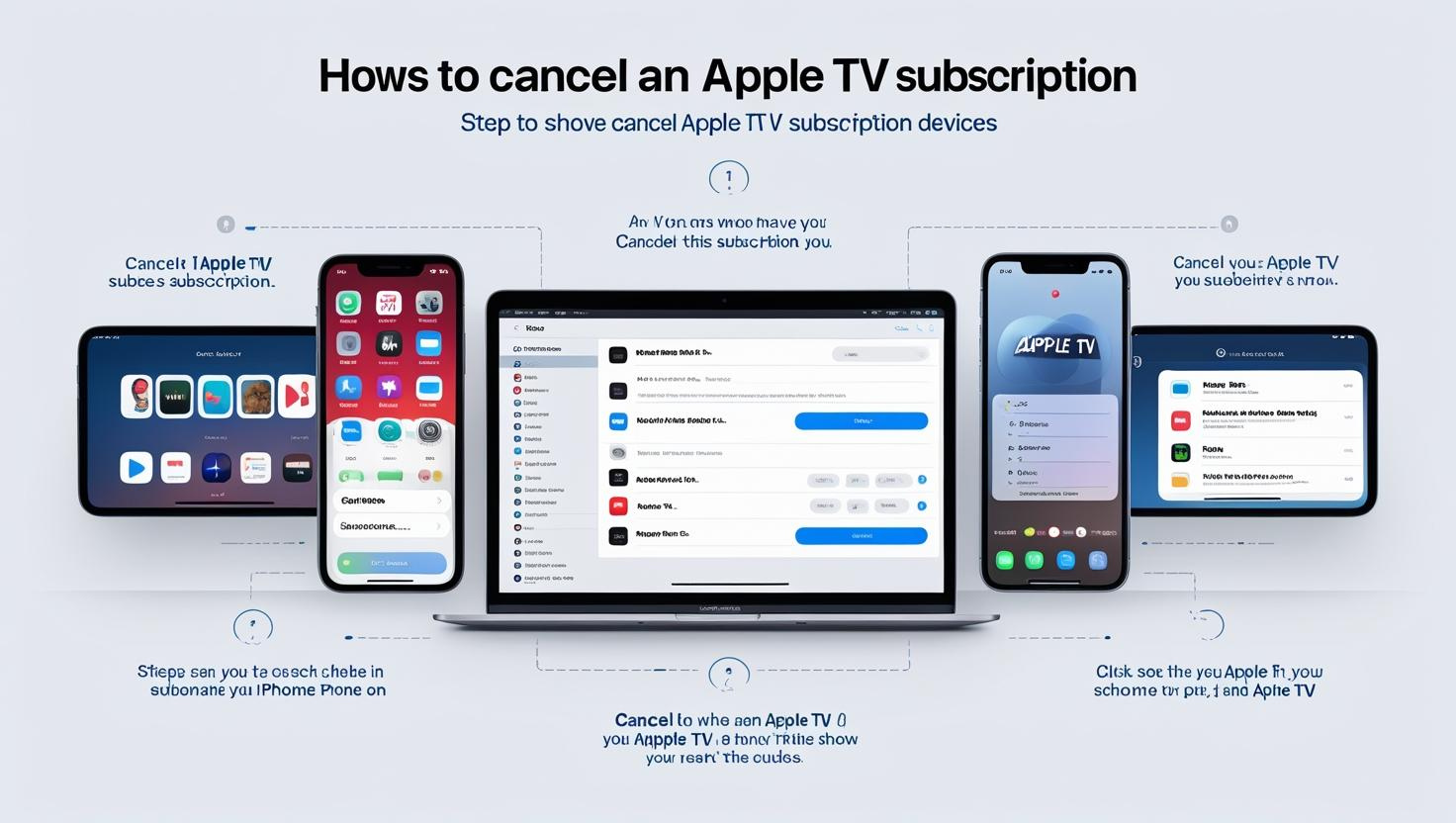
Things to Know Before Canceling Your Subscription
Before you cancel Apple TV+, keep the following in mind:
- ✅ You can continue watching until your current billing cycle ends.
- ✅ If you cancel during the free trial, access stops immediately.
- ✅ If Apple TV+ came bundled with Apple One, you must cancel Apple One instead.
- ❌ Deleting the Apple TV app does not cancel your subscription.
- ❌ You cannot pause Apple TV+; you can only cancel or renew it.
How to Cancel Apple TV Subscription on iPhone or iPad
Here’s how to cancel Apple TV+ using your iPhone or iPad:
- Open the Settings app.
- Tap on your Apple ID name at the top.
- Go to Subscriptions.
- Select Apple TV+ from the list.
- Tap Cancel Subscription.
- Confirm your cancellation.
Pro Tip: If you don’t see Apple TV+ under subscriptions, you may be signed in with a different Apple ID.
How to Cancel Apple TV Subscription on Mac
For Mac users:
- Open the App Store on your Mac.
- Click on your Apple ID profile at the bottom left.
- Go to Account Settings.
- Scroll down to Subscriptions → Click Manage.
- Select Apple TV+ and click Cancel Subscription.
How to Cancel Apple TV Subscription on Apple TV Device
If you own an Apple TV (4th Gen or later):
- Go to Settings on your Apple TV.
- Choose Users & Accounts.
- Select your account.
- Click Subscriptions.
- Select Apple TV+ → Cancel Subscription.
Note: For older Apple TV models (3rd Gen or earlier), you must cancel from an iPhone, iPad, or computer.
How to Cancel Apple TV Subscription via Web Browser
You can also manage your Apple TV subscription online:
- Go to https://tv.apple.com.
- Sign in using your Apple ID.
- Click on your profile icon at the top right.
- Go to Settings.
- Scroll down to Subscriptions → Click Manage.
- Choose Cancel Subscription.
How to Cancel Apple TV Subscription on Windows PC
On a Windows PC, you can cancel using iTunes:
- Open iTunes and sign in with your Apple ID.
- Click on Account → View My Account.
- Scroll to Settings → Manage under Subscriptions.
- Find Apple TV+ and click Edit.
- Select Cancel Subscription.
How to Cancel Apple TV Subscription on Android
If you subscribed to Apple TV+ via an Android device:
- Open the Apple TV app on Android.
- Tap your profile icon.
- Go to Settings → Subscriptions.
- Select Apple TV+.
- Tap Cancel Subscription.
How to Manage Refunds After Canceling Apple TV+
Apple typically does not offer refunds for unused subscription periods. However, you can request a refund:
- Visit Apple Report a Problem.
- Sign in with your Apple ID.
- Select Apple TV+ from purchases.
- Click Request a Refund and choose a reason.
Approval depends on Apple’s refund policy.
FAQs About Apple TV Subscription Cancellation
Q1. Does deleting the Apple TV app cancel the subscription?
No. You must manually cancel through Apple ID settings.
Q2. Can I restart my Apple TV subscription later?
Yes, you can re-subscribe anytime using the same Apple ID.
Q3. Will I get a refund if I cancel early?
No, you can keep watching until the end of your billing cycle, but refunds are rare.
Q4. How to cancel Apple TV+ free trial?
Follow the same steps as above, but remember — canceling during a trial stops access immediately.
Final Thoughts
Canceling your Apple TV subscription is straightforward, but it depends on where you signed up and which device you use. Whether it’s iPhone, Mac, Windows, or a web browser, following the steps above ensures you avoid unwanted charges.
If you plan to return, you can re-activate your subscription anytime directly from your Apple ID.
Disclaimer:
This website provides independent troubleshooting and setup guides for educational purposes only. We are not affiliated with any brands or official service providers. All trademarks and logos are the property of their respective owners.